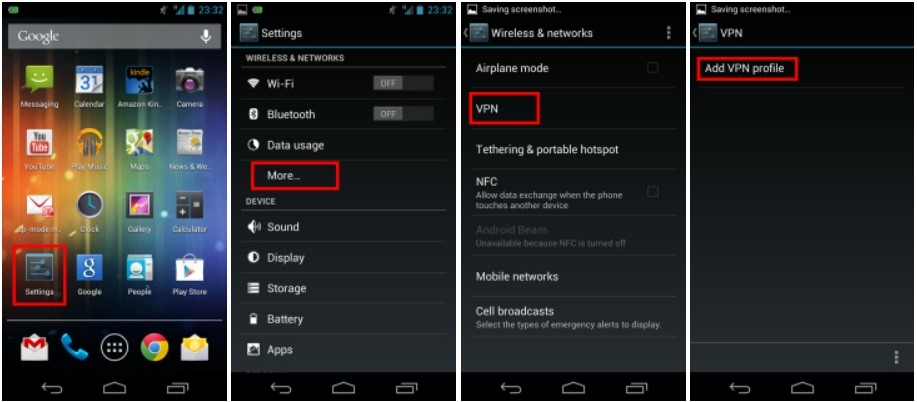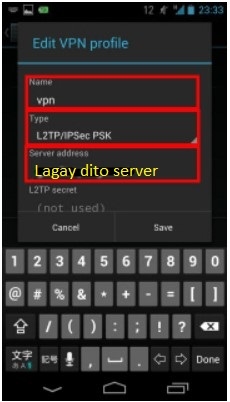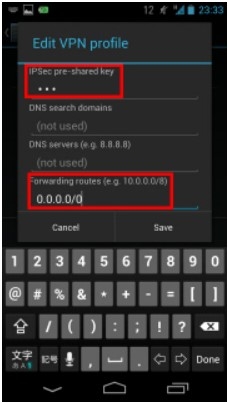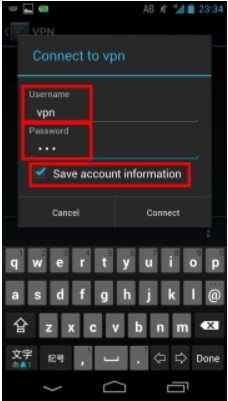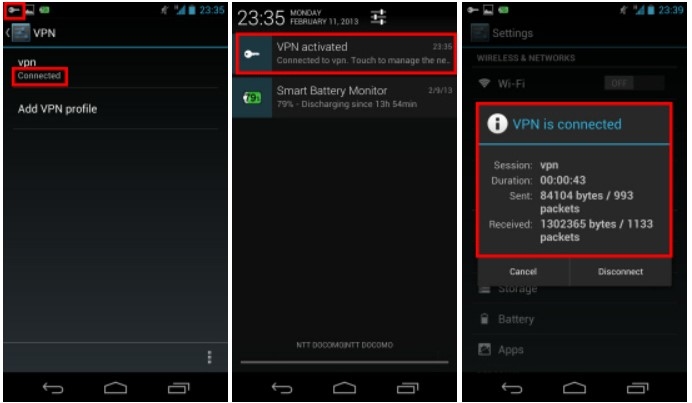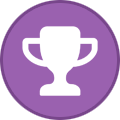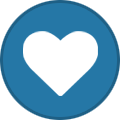Showing results for tags '@maegan24'.
-
1. Initial configurations (only once at the first time) Start the "Settings" application on Android. In the "Wireless & Networks" category, open "More..." and tap "VPN". Click the "Add VPN profile" button to create a new VPN connection setting. 2. A new VPN connection setting editing screen will appear. Input something string on the "Name" field (e.g. "vpn" ), and choose "L2TP/IPSec PSK" in the "Type" field. Input server [Hidden Content] 3. Scroll down the configuration screen, and tap the "Show advanced options" checkbox if appropriate. Specify "vpn" (3-letters) on the "IPSec pre-shared key" field. Specify "0.0.0.0/0" on the "Forwarding routes" field. Make sure that you input the "Forwarding routes" field correctly. If not, you cannot communicate via VPN. After all inputted, tap the "Save" button and save the VPN connection setting. 4. Open the VPN connection settings list and tap a setting, At the first time of using, you have to input "Username" and "Password" fields. Specify "vpn" (3-letters) on both "Username" and "Password" fields, and check "Save account information" . Tap "Connect" to start the VPN connection. After the VPN connection will be established, the indicate string "Connected" will be displayed next to the VPN connection setting, and the status indication area of Android will show "VPN activated" message. You can tap the message to see the current status of the VPN connection. FOR PC/Laptop : 1. From the Windows 10 Start Menu, click Settings. 2. Click Network & Internet. 3. On the left navigation menu, select VPN. 4. Click Add a VPN connection. 5. In the VPN provider text box, select Windows (built-in). 6. In the Connection name text box, BAHALA kayo kng ano ipapangalan nyo 7. In the Server name or address text box, LAGAY nyo po yong nasa taas na nilagay ko 8. From the VPN Type drop-down list, select Layer 2 Tunneling Protocol with IPSec (L2TP/IPSec). 9. Type of sign in is user/pass 10. Pre-shared key, username, and password : vpn 11. Click Save See photos below :
-
Is any method to watch ipl 2021 in mobile phone ?
- 2 replies
-
- @kartikiscrazy
- @bea
-
(and 2 more)
Tagged with:
-
Sun Text Unli 50 (TU50) is a load promo from Sun Cellular which offers unlimited texting to all sun subscribers, 60 minutes of calls to sun users, free facebook access and non-stop chat for only 50 pesos valid for 10 days. To bypass the said promo and be able to browse any sites on the internet, we need to do the following: 1. Download the openvpn connect: [Hidden Content] (for pc) (android phones sa playstore at appstore sa ios phones..search nyo lang) 2. Install nyo yong app sa device nnyo.. 3. Download nyo yong config. 4. Open nyo yong device at i-import ang na download na config. ( Sa pc, save nyo yong config file sa config folder ng ovpn, nasa drive c>program files> open vpn > config. right click nyo yong icon ng openvpn nasa tast bar or system tray hanapin yong icon na parang monitor. Click nyo yong filename ng config then connect) 5. Add nyo ang config sa vpn at try to connect. Update as of May 6,2020 Server1 [Hidden Content] Server2 [Hidden Content] Note: Kung ibang network gamit nyo, paki comment na lng ng device at promo na gamit nyo
-
Giga Stories - EHI FILE Giga Stories 1st Consume by haki User ? TNT SMART promo bypass all site ehi [Hidden Content]